Using BigBlueButton
Create a meeting in Stud.IP
If the Meetings plug-in has been installed on your Stud.IP system by the system administrator, you will find it as an optional tool on the "More" page of your event. To use it, you need to activate it. To do this, click on the box in front of "Meetings". It will now appear as a new item in the event to the left of "More".
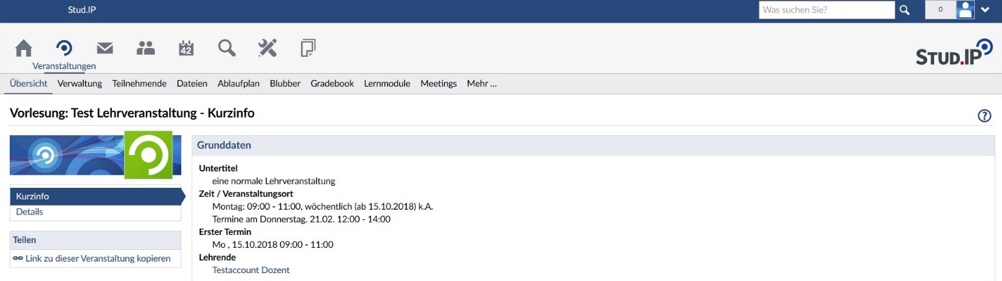
Click on "Meetings" and you will see an administration interface. There are several functions available to you. The most important ones are:
- "Customise (on the left side bar): Here you can give "Meetings" a different name, for example "Video conference". This name will appear in the navigation.
- "Add room": Creates a new room in BigBlueButton.
To create a new video room (hereafter referred to as a "meeting") in BigBlueButton, click on the "New room" button.

In the basic settings, first enter a name for the room. Then select the conference system, in this case BigBlueButton. These two entries are mandatory (red asterisks).
After you have created the meeting using 'Add room' and 'Create room', a confirmation will appear. The settings made at the beginning can also be changed later using the gear wheel.

You can create multiple rooms in a course. When you do this you will also be asked if you want the room to be the default room for the course by ticking the appropriate box. As a result, this room will appear at the top of the list of rooms and will replace any room that has already been set as the default room.
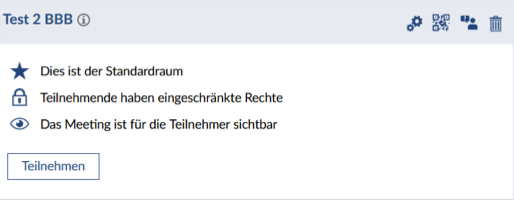
Whether you want to give participants administrative rights depends on the type of meeting: In a regular course this is not advisable, but in a working group or committee meeting it may be useful.
You can make the meeting visible or invisible to attendees using the eye icon. This allows you to create different rooms/meetings before the event and make them visible just before the event or hide them afterwards.
Caution: If you do not make the room visible to participants, no one but you will be able to see the room!
Students are not automatically notified of the creation of a meeting room in a course in which they are enrolled. It is best if you, as the teacher, create a newsletter email from the course to inform students.
Return to the home page