Troubleshooting due to third party interference
Should one of your BigBlueButton sessions be disturbed, you will find the following room moderation options below to enable you to continue your session undisturbed.
REMOVING PARTICIPANTS FROM A SESSION
You can remove participants from a BBB room. To do this, you should left-click on the icon of the person who you want to remove from the users' list and then left-click on “Remove user”
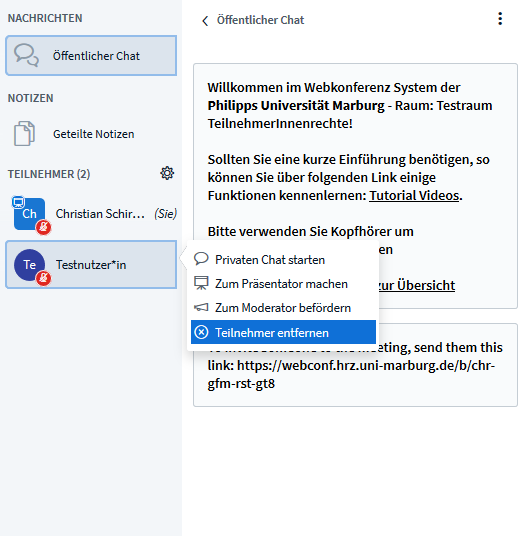
To avoid removed users reentering the room, select the option to “Prevent this user from rejoining the session” and confirm your input.
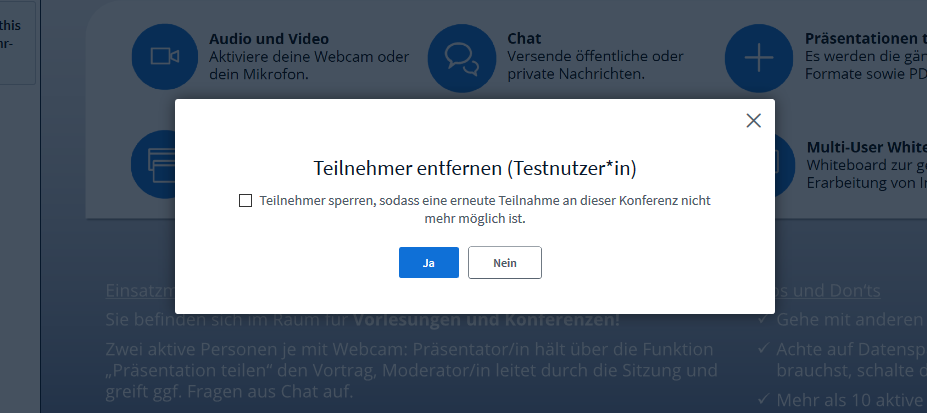
MUTING PARTICIPANTS IN A SESSION
You can mute participants. Left-click on the icon of the person you want to mute in the users' list. Then, select “Mute user”
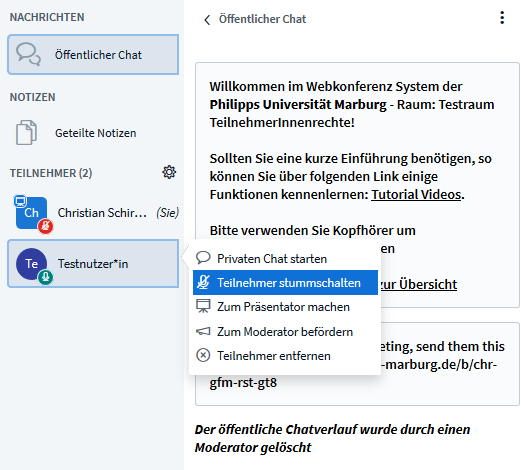
You also have the option to mute all users or to mute all users except the presenter. Access this option by clicking the gearwheel icon on top of the users list.
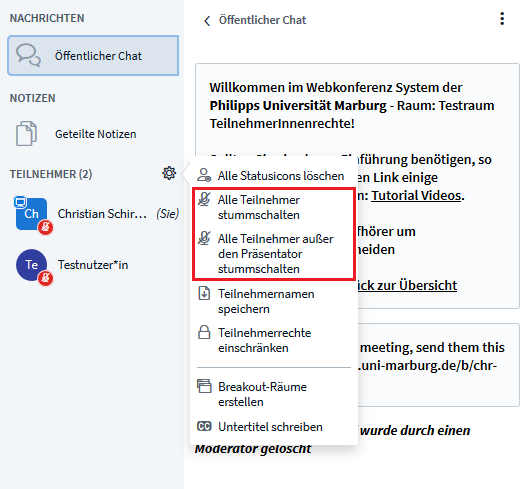
REMOVING CHAT ENTRIES FROM THE PUBLIC CHAT
You can delete unwanted chat entries. Please note that this deletes the entire public chat.
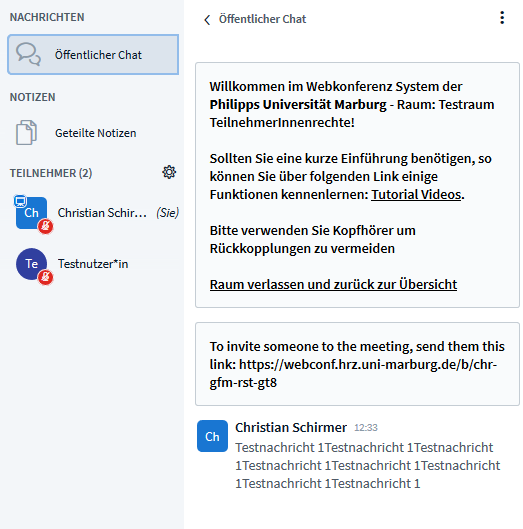
If you want to delete unwanted chat entries, click the options menu next to the "Public Chat" heading. Left-click "Clear".
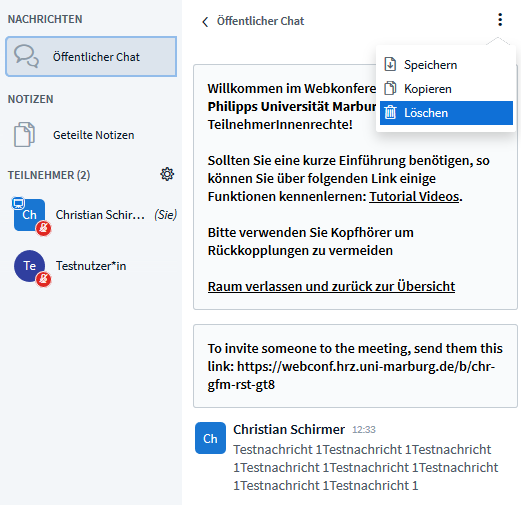
The entire chat history will now be deleted.
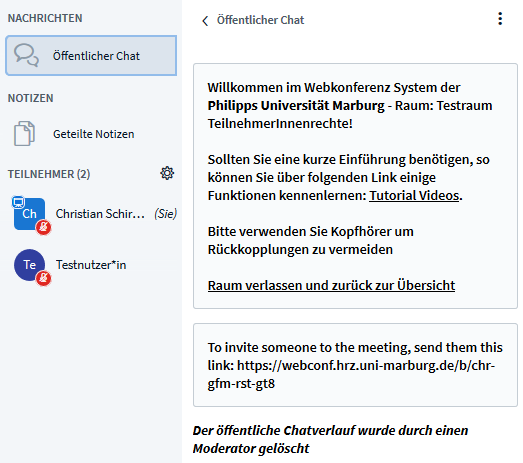
REMOVING UNWANTED ANNOTATIONS FROM THE WHITEBOARD
If there are annotations on the whiteboard that you want to remove, first turn the multi-user whiteboard function off.
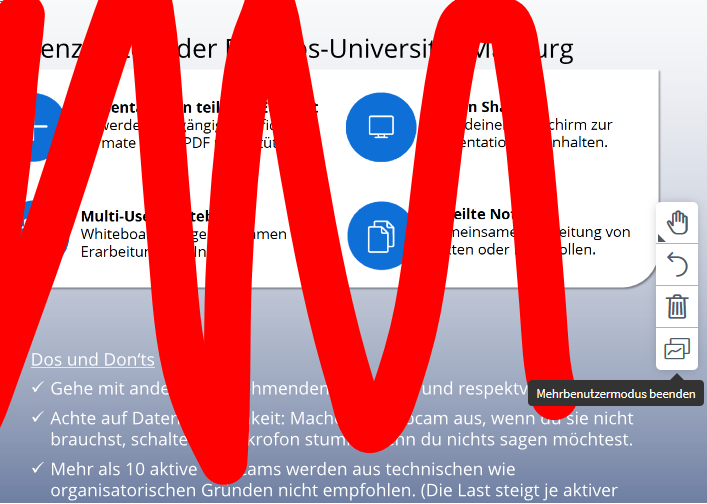
After this, you can erase all annotations with the “Clear all annotations” option, depicted with a trash can.
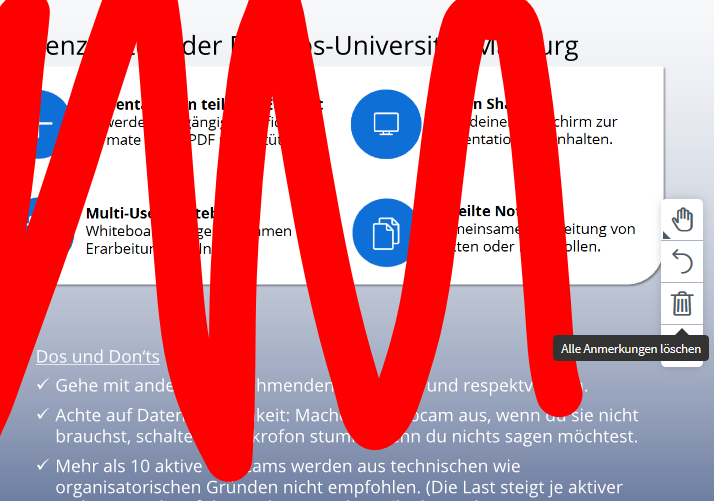
All annotations on the whiteboard are now removed.
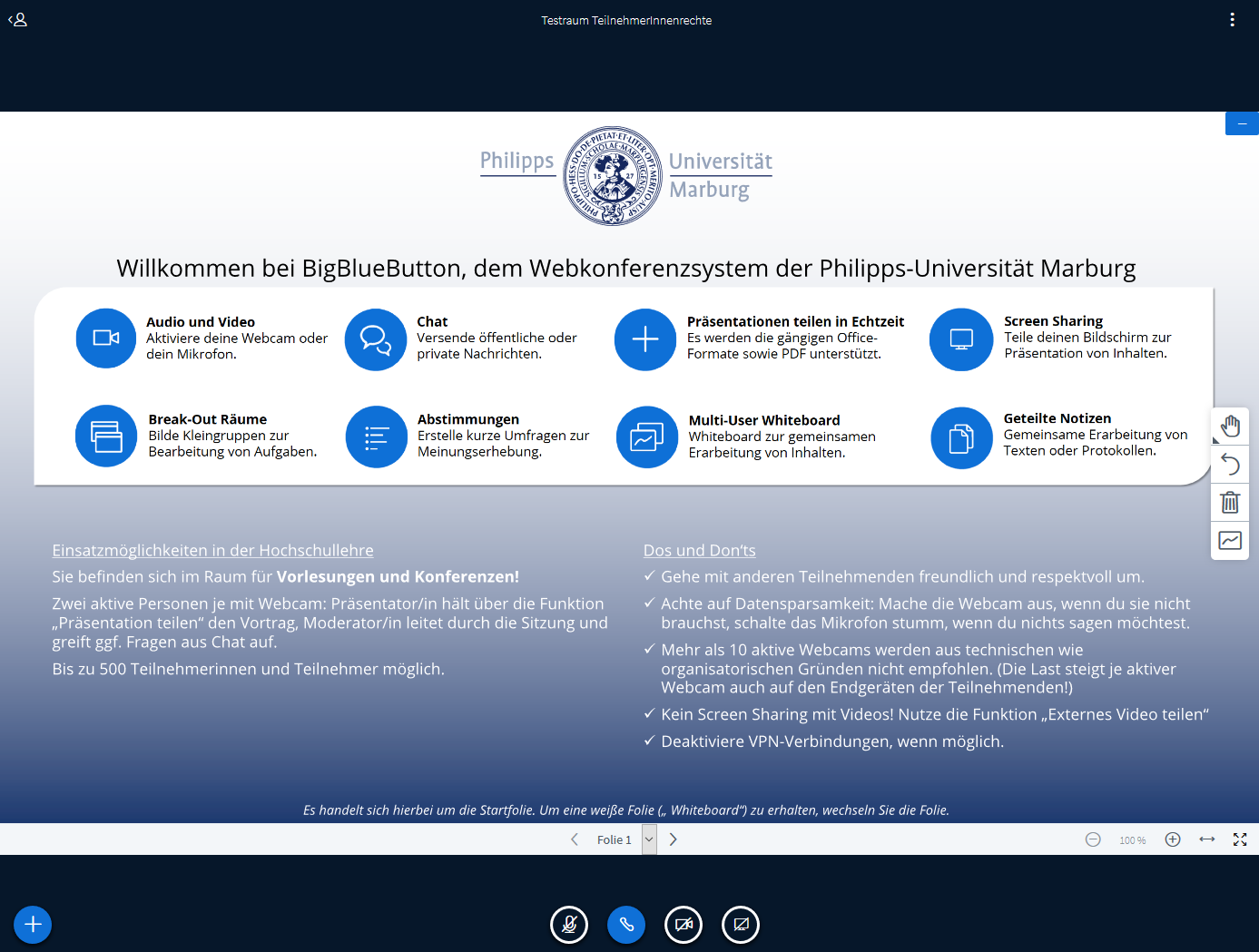
ROLE RIGHTS; RESTRICTING PARTICIPANTS
You can select the gear wheel icon on the right side and then click “Lock viewers” to see all the options to further restrict participant's rights in a BBB session.
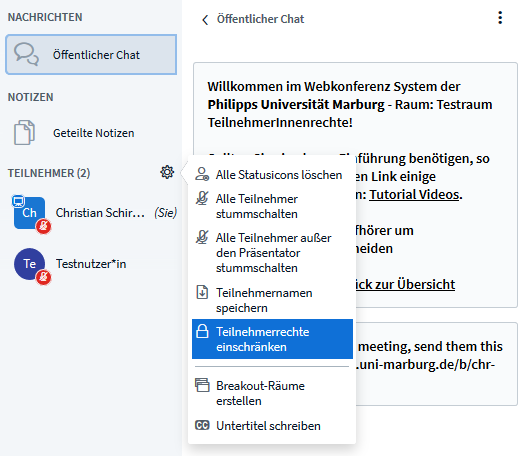
With the help of these functions you can:
- Restrict webcam sharing for participants
- Prohibit microphone sharing for participants
- Restrict usage of the public chat for participants
- Restrict the sending of private chat messages among participants
- Disable the editing of Shared Notes
- Make the user list only visible to the moderator
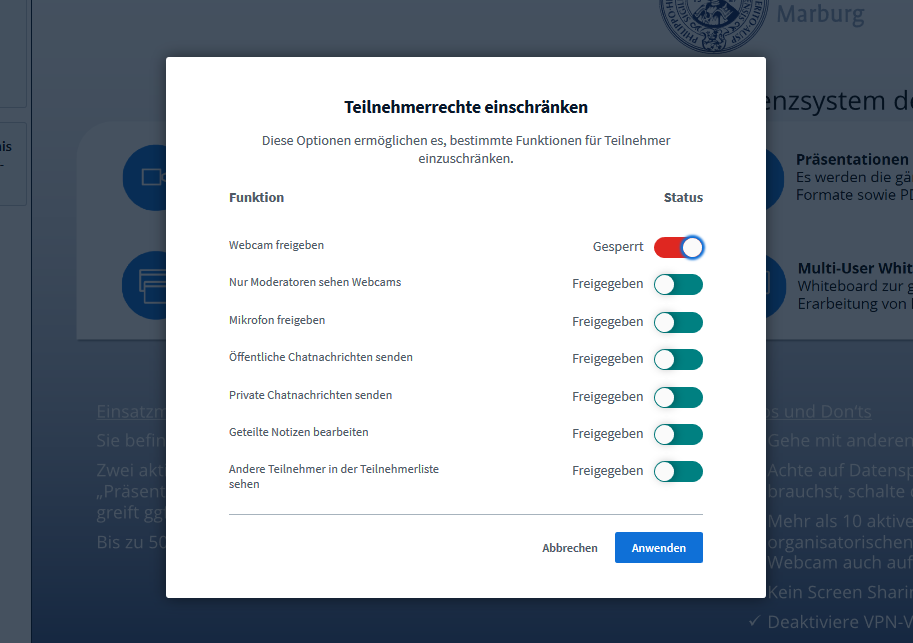
After restricting access, this is an exemplary participant's point of view.
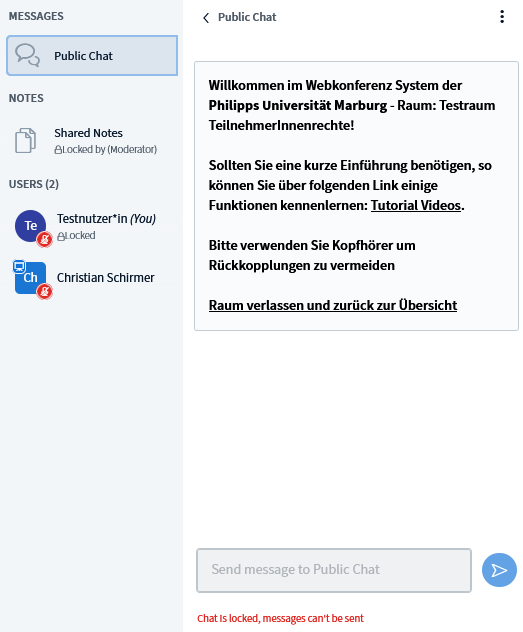
FURTHER OPTIONS IN THE USERS’ LIST
Select the gearwheel in the user list to access these options:
- Clear all status icons
- Mute all users
- Mute all users except the presenter
- Save user names
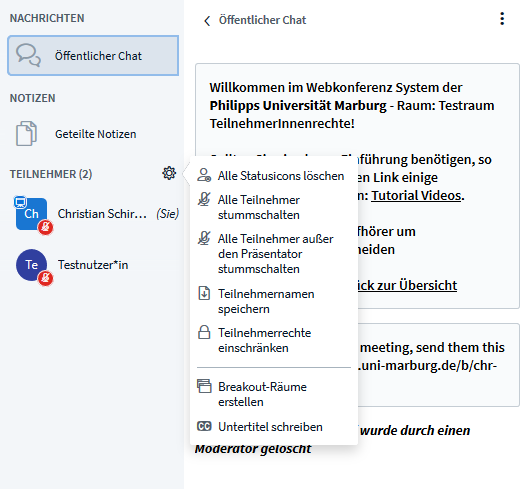
ADJUSTING ROOM SETTINGS IN ADVANCE
Furthermore, rooms should be preconfigured in such a way that participants are muted and do not join your BBB room as moderators. Depending on your event, you should also consider the other options that are available to you when setting up a room.
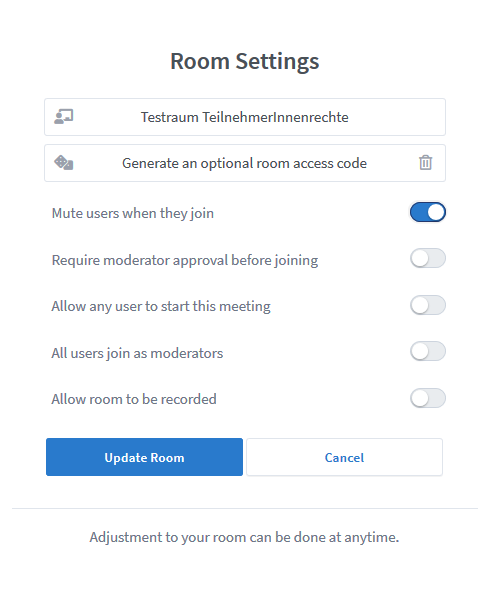
To avoid third-party disruptions during your web conferences, please note:
- Please avoid conferences that are fully public and instead use verified groups.
- Use the ILIAS-Item "Virtual Meeting Room" to avoid anonymous participants.
- Please don't share the link to your BBB conference publicly. Instead, share it only with participants who registered for your course or who logged into ILIAS in advance. Through Marvin or ILIAS you can provide the necessary information via E-Mail.
- It is recommended to always assign a password to your BBB conference rooms.
- Please use the “Require moderator approval before joining”-function to ensure that every participant is approved by the moderator.
- Please activate screen sharing only for moderators. Select the option that participants join your meetings with their microphones muted.
- For larger events: Only allow moderators to activate their microphones.
- You can also remove participants from ongoing video conferences. It is helpful to assign multiple moderators who can remove participants during an ongoing event.
Return to home page
 Moderation and Interaction in the BigBlueButton en…
Moderation and Interaction in the BigBlueButton en…