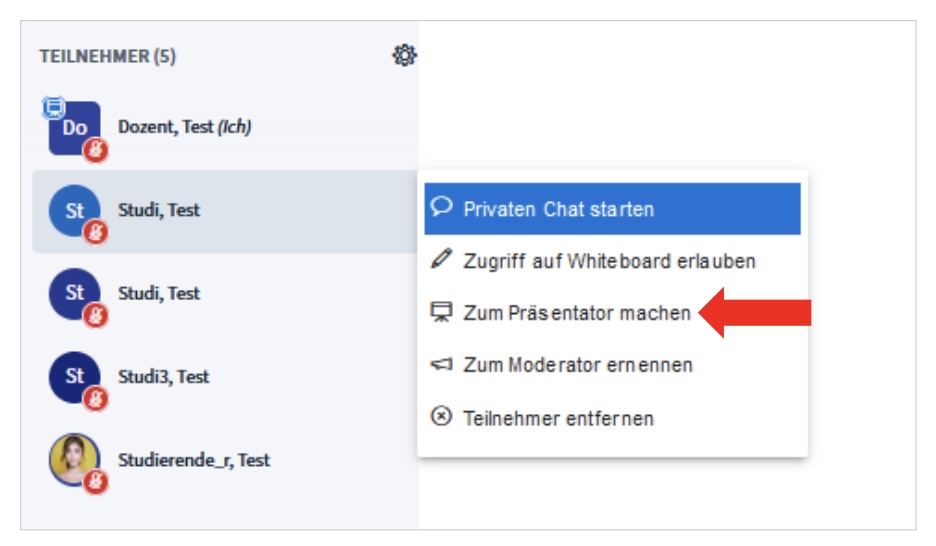Informationen und Anleitungsvideos über BigBlueButton
Rollen und Rechte
Teilnehmer (haben ein rundes Icon in der linken Teilnehmerliste): Mit der Rolle „Teilnehmer“ kann einer Sprachkonferenz beigetreten, bei Bedarf die Webcam geteilt, Dokumente heruntergeladen und mit anderen gechattet werden. Zudem kann virtuell die Hand gehoben werden, um zu signalisieren, dass ein Wortbeitrag gemacht werden möchte (z. B. über das runde „Hand heben“-Symbol am rechts unteren Rand). Die Rechte der Teilnehmenden können Moderator/-innen über das Zahnrad-Symbol in der Teilnehmerliste anpassen (siehe Abbildung).
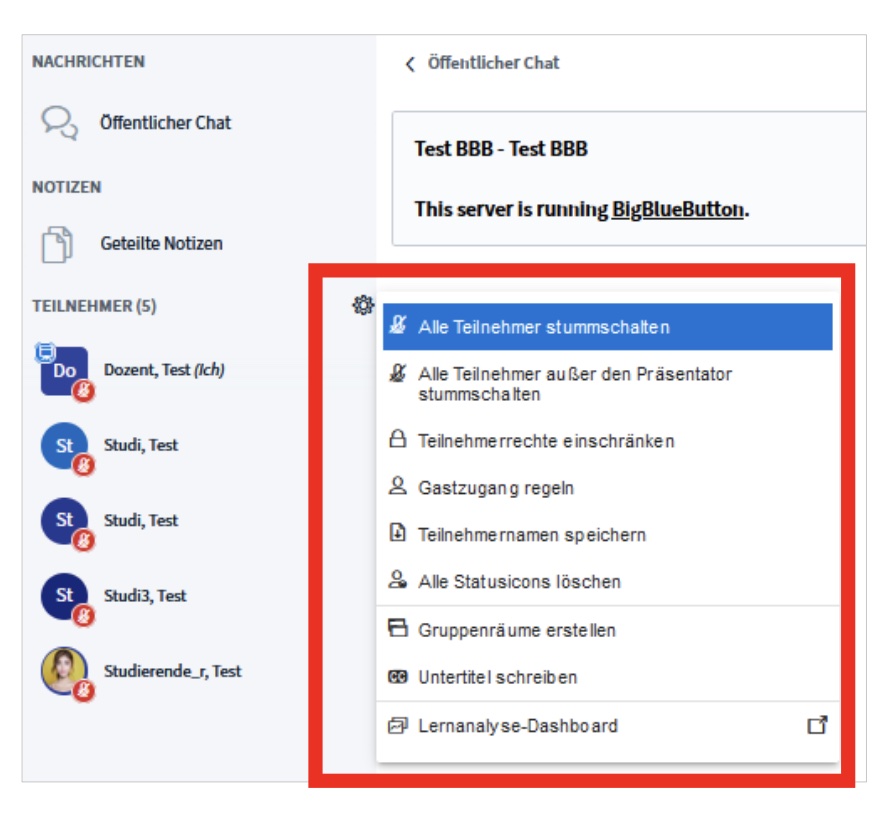
Wenn Sie in der Stud.IP-Veranstaltung, in der sich der Meeting-Raum befindet, als „Studierende“ eingetragen sind, werden Ihre Rechte in dem Meeting automatisch als „Teilnehmer“ übernommen. Gleiches gilt für ILIAS- bzw. k-med-Kurse: Von dort werden ILIAS-"Kursmitglieder" als BBB-Rolle "Teilnehmer" übertragen.
Moderator (haben ein eckiges Icon in der linken Teilnehmerliste): Als Moderator/-in einer Konferenz können Sie grundlegende Einstellungen für den Konferenzraum festlegen, zum Beispiel Webcams für Zuhörer/-innen generell verbieten. Sie können einzelnen Teilnehmer/-innen Rechte zuweisen oder entziehen. Moderator/-innen können auch Meetings beenden. Daher sollte dieser Status nur nach genauer Abwägung Studierenden gegeben werden.
Wenn Sie in der Stud.IP-Veranstaltung, in der sich der Meeting-Raum befindet, als „Dozent/-in“ oder „Tutor/-in“ eingetragen sind, werden Ihre Rechte in dem Meeting automatisch als „Moderator/-in“ übernommen. Gleiches gilt für ILIAS- bzw. k-med-Kurse: Von dort werden ILIAS-"Kursadministrator" und ILIAS-"Kurstutor" als BBB-Rolle "Moderator" übertragen.
Präsentator (haben ein kleines blaues Leinwandsymbol in der oberen linken Ecke am eigenen Icon in der linken Teilnehmerliste): Diese Rolle gibt es nur einmal in einem Meeting-Raum. Sie kann durch Personen in der Rolle „Moderator“ sowohl Moderator/-innen als auch Teilnehmer/-innen zugeteilt werden, wenn diese beispielsweise Folien präsentieren sollen. Der/Die Präsentator/-in kann Dokumente hochladen und annotieren, Präsentationen hochladen und weiterklicken, den Bildschirm freigeben und die Whiteboardfunktion nutzen. Dieses Recht können sich Moderator/-innen selbst holen (über das runde Plus-Icon) oder auch Teilnehmenden per Klick auf den Namen zuweisen (siehe Abbildung).